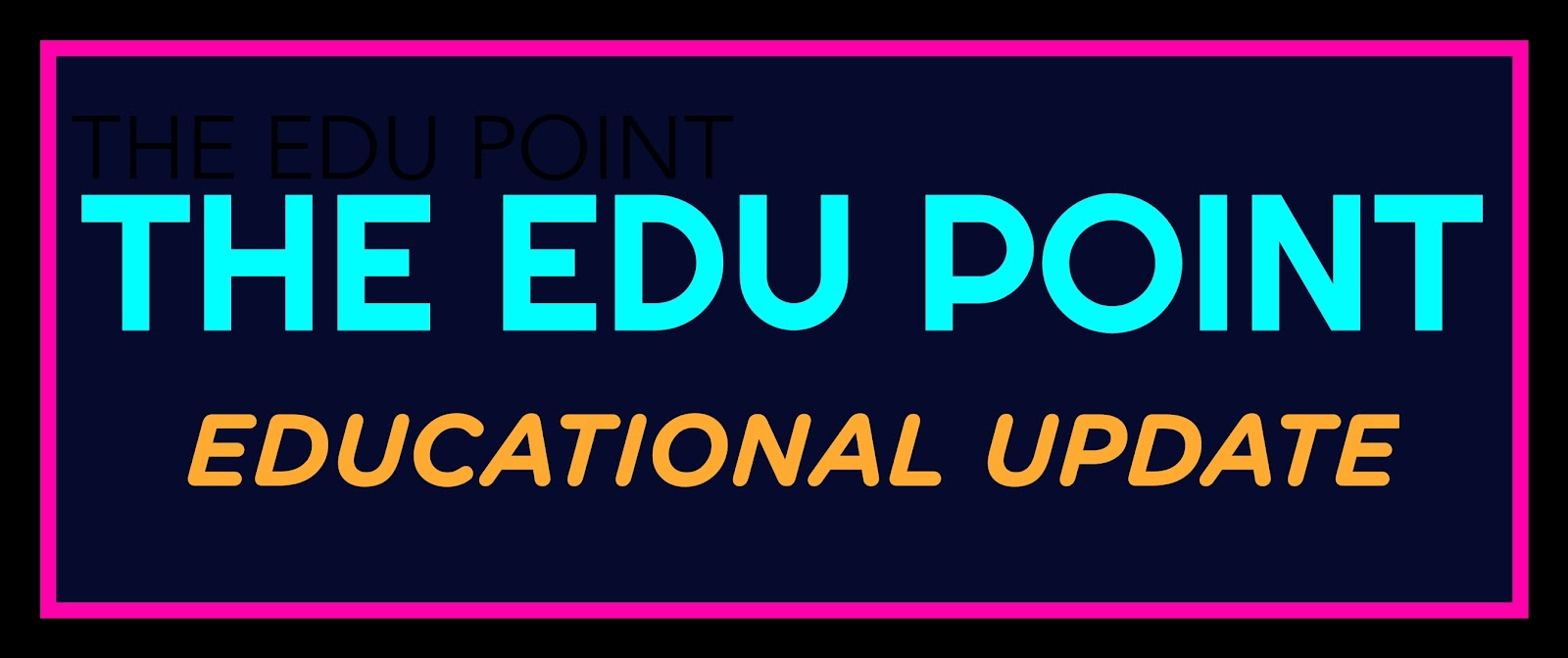With the use of smartphones, you can take a snap of everything in just one tap, and they will be automatically saved on the photo gallery on your phone. Indeed, these smartphones have changed the way we take and keep photos and Sometimes We have all accidentally deleted photos on our phones, if you delete something , You don't have to panic, but you do need to act fast to recover your files.
Just follow our directions below, and you should be able to get your photos back
Where do deleted files go in Android?
In fact, when you delete a file on the Android phone, it will not be deleted permanently. It is still stored in the phone's internal memory, and the space it used will be marked as readable.
So when a file space is deleted, new data is able to use its space at any time, and then, overwrite the deleted data.
Where do deleted files go in Computer?
When you first delete a file on a computer, it is moved to the computer's Recycle Bin, Trash, or something similar depending on your operating system.
When something is sent to the Recycle Bin or Trash, the icon changes to indicate it contains files and if needed allows you to recover a deleted file.
There are Mainly Two Step to Restore or Recover Your Photos Which you accidentally Deleted.
1. DISK DIGGER PHOTO RECOVERY-APP
2. GOOGLE PHOTOS-APP
1. DISK DIGGER PHOTO RECOVERY-APP
Disk Digger can undelete and recover lost photos and images from your memory card or internal memory. Whether you accidentally deleted a photo, or even reformatted your memory card, Disk Digger's powerful data recovery features can find your lost pictures and let you restore them.
You can upload your recovered files directly to Google Drive, Dropbox, or send them via email. The app also allows you to save the files to a different local folder on your device.
* If your device is not rooted, the app will perform a "limited" scan for your deleted photos by searching your cache and thumbnails.
* If your device is rooted, the app will search all of your device's memory for any trace of photos, as well as videos!
* After the scan is complete, tap the "Clean up" button to permanently delete any items that you no longer need (currently an experimental feature, available only in the Basic Scan).
* You can also use the "Wipe free space" option to erase the remaining free space on your device, so that any deleted files can no longer be recoverable.
NOTE : In Short Download this app and Recover your Photos and Video . This App is Available on Google Play Store so try Disk Digger Pro!
Some Important Factors that you should know :
- If you delete a photo or video that’s backed up in Google Photos, it will stay in your trash for 60 days.
- If you delete an item from your Android device without it being backed up, it will stay in your trash for 60 days.
- If you see a photo or video in Google Photos that you think you deleted, it might be on a removable memory card.
- To delete it, use your device’s gallery app.
Now we discuss about How to Restore photos & videos by use of GOOGLE PHOTOS APP.
If you deleted an item and want it back, check your trash to see if it’s there.
- On your Android phone or tablet, open the Google Photos app Photos.
- At the top left, tap Menu and then Trash.
- Touch and hold the photo or video you want to restore.
- At the bottom, tap Restore. The photo or video will be back:
- In your phone’s gallery app
- In your Google Photos library
- In any albums it was in
NOTE: If the item is not in your trash, it may be permanently deleted.
Remove an item from your device OR To permanently delete an item from your device:
- On your Android phone or tablet, open the Google Photos app Photos.
- Sign in to your Google Account.
- Select the items you want to delete from your Android phone or tablet.
- In the top right, tap More More and then Delete from device.